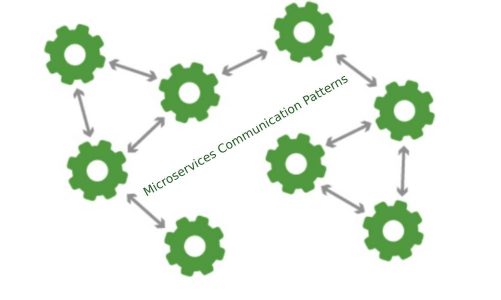Scanning double-sided documents with your Android smartphone and iPhone is straightforward: just use the right app.
Scanning double-sided documents using your Android smartphone is very simple. You don’t need to have particular skills, and you don’t need to follow convoluted and complicated procedures. Just use the proper app to scan double-sided documents on Android.
A similar mechanism can also be used for iPhone. It is always a simple and immediate system that allows everyone, without any limitations, to scan a document in a few seconds.
So, let’s see how to scan double-sided documents with Android as well as with the iPhone. I will recommend some beneficial apps to complete an operation of this type in the shortest possible time.
Use Your Smartphone Camera
This is probably the most used system for scanning documents with an Android smartphone. Using your smartphone camera, you can quickly digitize a document.
All you need are two photos, one of the front and one of the back of the document, to complete the Scan. The images taken can then be edited using the editor of the Gallery app or Google Photos. Some manufacturers include a Documents mode in the camera app.
To combine the photos of the document and insert them into a single PDF, you can use one of the many applications on the Play Store. Among the best is PDF Converter – JPG to PDF, a free app with an average score of 4.9 out of 5 (based on over 10 million reviews).
Scan Documents With Google Drive
The recommended solution for scanning double-sided documents with your Android smartphone is represented by the use of the Google Drive app, Google’s cloud storage service, which provides 15 GB of free space, with the possibility of freeing up space that is already occupied quickly.
Using Google Drive to scan documents is very simple: open the app (already pre-installed on almost all Android smartphones) and press the + icon on the Home tab.
Now you have to press Scan. At this point, the camera will open, and it will be possible to take the first photo of the document. Once the image has been taken (if needed, it can be edited with the tools integrated into the app), press the + icon at the bottom left to take a second photo (the back of the document).
At this point, you have to press Save, choose the file name and the location where to save it, and then press again on the Save key to confirm the operation. This way, it is possible to create a PDF file with two pages, one with the front and one with the back of the scanned document.
Scan Documents On iPhone
Scanning double-sided documents on Android smartphones is very simple, and using Google Drive becomes an absolute breeze. Even on an iPhone, however, it is possible to complete this simple procedure without too many complications.
Also, in this case, it is possible to use a pre-installed app on the smartphone. You can rely on the Notes app to scan documents with an iPhone. Once the app is open, you must create a new note by pressing the button at the bottom right (the pencil icon).
At this point, it is necessary to press on the camera icon and then on Scan documents to start the camera app and take photos of the papers. To scan a double-sided document, you can take two pictures in sequence, one of the front and one of the back.
After saving, the app will create a PDF file with the two photos of the document. This file can be shared by pressing the icon at the top of the screen. For example, you can send it via email (even to yourself) or via a messaging app.