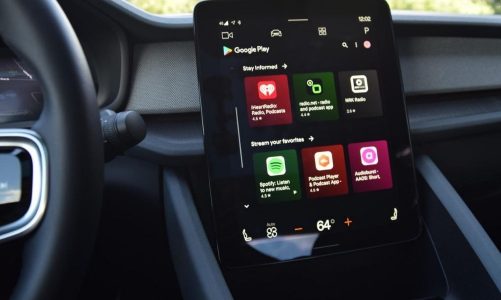Your smartphone can be a valuable source of information for anyone who wants to spy on you. Here’s how to turn off location tracking on Android devices
Android apps can access the smartphone’s location and, therefore, track the user’s movements. Access to the site is essential to ensure the correct functioning of different apps. For example, Google Maps needs the location to be able to carry out its business in the right way, guaranteeing the information requested by the user.
Those with an Android smartphone can limit location tracking. The operating system includes various options to ensure complex management of Android app permissions. In this way, it is possible to modify or cancel the monitoring of the location of your smartphone. Let’s see how to do it.
Turn Off Location
Let’s start with a drastic but very effective measure to avoid tracking. Android users can deactivate position detection by the smartphone, which, by using satellite detection via GPS, for example, can precisely identify where it is located. This information can be shared with installed apps.
By deactivating geolocation, you can prevent apps from tracking your location. To do this, access the notification area by swiping downwards and deactivating the Location button. Deactivation can also be done from Settings by accessing the Location section and deactivating detection.
Naturally, this solution is reversible: at any time, you can reactivate the geolocation of your smartphone.
Block An App’s Access To Your Location
Android, thanks to the app permissions system, allows the user to choose what information an installed application can access. This is a very convenient function, not only for Position but also for other smartphone functions (Camera, Microphone, Memory, etc.).
By going to Settings > Privacy > Location (the path may change depending on your smartphone and Android version, but this section can be found with the search function in Settings), you can check which apps can access your location and which, however, cannot. Permission
- Ask every time
- Do not allow
In some cases, there is also a fourth option: Always allow. Tap on an app and choose your preferred location setting. For example, to prevent Google Chrome from tracking the location of your smartphone, press on the Chrome app in the Privacy > Location section and then select Ask every time or Don’t Allow.
With older versions of Android (up to Android 10, version released in 2019), there are fewer tools for managing app permissions. Still, it is always possible to deactivate access to the location or geolocation of your smartphone. To obtain maximum functionality in terms of governing app permissions, therefore, it is better to switch to a more modern and updated smartphone.
Also Read: It’s On All The Phones, But People Have Yet To Learn