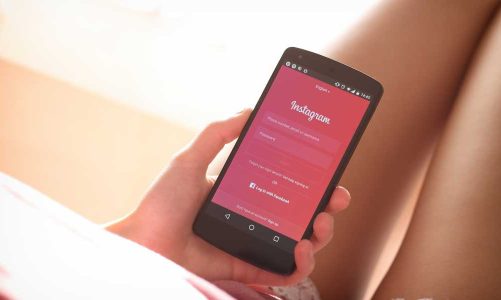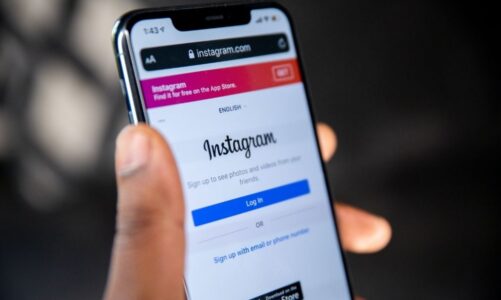Activating the dark theme of Facebook Messenger is very simple: here’s how to do it on Android and iPhone, as well as on computers.
The dark theme is one of the ways to customize the Messenger app, the messaging service connected to Facebook. Activating the dark theme within the app takes just a few seconds. It should also be noted that the function is available both on smartphones and tablets and when using Messenger via the computer. Let’s see how to activate the dark theme of Facebook Messenger:
Table of Contents
How To Activate The Dark Theme On Messenger
Activating Messenger’s dark theme takes just a few steps. Here’s how to use this theme based on the version of the app you use:
Android
To activate the dark theme on Facebook Messenger for Android, just open the app and then press the button with the three horizontal lines located at the top right, and then press the gear-shaped Settings icon. At this point, you need to press on Black background mode and then choose the desired option between Not active, Active, and System (in this case, the app will automatically follow the system theme).
iPhone
With an iPhone, it is possible to activate the dark theme for Facebook Messenger by opening the app and then pressing the button at the top left with the three horizontal lines. At this point, you need to press on the Settings icon and then on Black background mode, choosing between the Yes, No, and System options.
Computer
The dark theme can also be used for Messenger on computers. The messaging service can be used via facebook.com. In this case, to activate the dark theme (also for all other sections of Facebook), you need to press on the profile image at the top right and then Settings and Privacy> Settings > Black background mode and choose between Yes, No, and Automatic.
To access Messenger, you can also use the service’s desktop app, which is available on Windows as well as on macOS. Here, however, to activate the black background mode, you need to press on the profile image at the bottom left and then on Preferences > Appearance and select the desired option under the Theme item.
Also Read: How To Use Bing Chat On Chrome Is Not How We Would Like It
What Is The Dark Theme For?
The dark theme of Facebook Messenger (as well as for many other applications) has several advantages in addition to guaranteeing greater aesthetic customization of the messaging application. By activating this function, in fact, it is possible to change the color of the app, reducing eye strain.
Reducing eye strain is very important when you spend many hours in front of a screen and when you use your smartphone or computer in a dark environment. Also, note that devices with OLED displays can use dark mode to reduce the display’s power consumption.